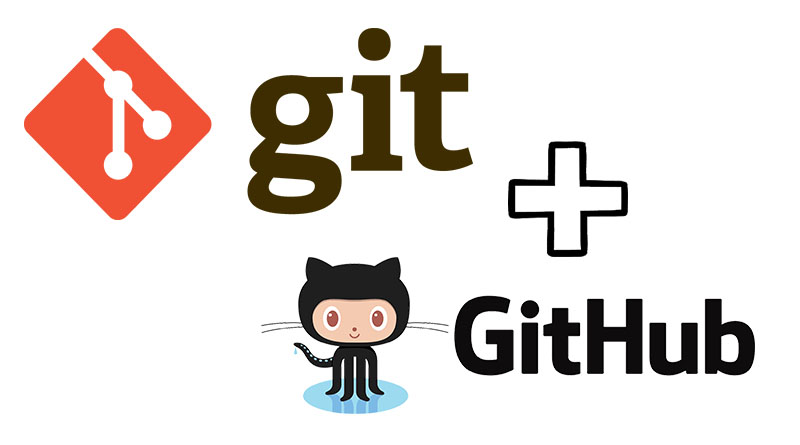Git and GitHub are powerful tools that make version control of code easier, enabling collaboration, history tracking, and more efficient development workflows. In this guide, we'll walk you through the essential steps to get started with Git and GitHub.
What is Git?
Git is a distributed version control system that tracks changes in files and allows multiple developers to collaborate on projects. It allows you to track the history of your codebase, revert to previous versions, and collaborate with others effectively.
What is GitHub?
GitHub is a cloud-based platform that uses Git for version control. It allows you to store your Git repositories online, collaborate with other developers, and manage pull requests and issues.
Step 1: Install Git
Before you begin using Git, you need to install it on your machine. Here's how to install Git:
Windows:
- Download Git from git-scm.com.
- Run the installer and follow the setup steps.
- Open the Git Bash terminal.
Mac:
- Install Git using Homebrew:
brew install git
Linux:
- Install Git via your package manager (for Ubuntu):
sudo apt install git
After installation, verify Git is installed by running:
git --versionStep 2: Configure Git
Once Git is installed, configure it with your user information. Run these commands in the terminal to set your global username and email (which will be associated with your commits).
git config --global user.name "Your Name"
git config --global user.email "youremail@example.com"You can verify your configuration with:
git config --global --listStep 3: Initialize a Git Repository
You can initialize a Git repository either in a new project or in an existing one.
For a New Project:
- Create a new folder for your project.
- Navigate to that folder and run:
git init
This command initializes a new Git repository in that folder.
For an Existing Project:
- Open your terminal/command prompt.
- Navigate to the project folder.
- Run the same command to initialize the repository:
git init
Step 4: Basic Git Commands
1. Staging Changes:
Git tracks changes in your files. To add changes to the staging area (which prepares the files to be committed), use:
git add <filename> # For a specific file
git add . # To stage all changes in the directory2. Committing Changes:
After staging your changes, commit them to your local repository:
git commit -m "Your commit message"3. Checking Status:
To see the current status of your repository (which files are modified, staged, etc.), use:
git status4. Viewing Commit History:
To view the commit history of your project, use:
git logStep 5: Working with GitHub
1. Create a GitHub Account:
Go to GitHub.com and create a free account if you don't have one already.
2. Create a New Repository on GitHub:
- After logging into GitHub, click the New button in the repositories section of your dashboard.
- Name your repository and choose whether it should be public or private.
- Click Create repository.
3. Linking Your Local Repository to GitHub:
After creating the repository on GitHub, you need to link it to your local Git repository.
In your terminal, run the following command to add the remote URL (replace <username> and <repository-name> with your GitHub username and repository name):
git remote add origin https://github.com/<username>/<repository-name>.gitTo confirm the remote was added, run:
git remote -v4. Pushing Your Code to GitHub:
To upload (push) your local commits to GitHub, use:
git push -u origin master # Pushing the master branch (first push)5. Pulling Updates from GitHub:
To fetch and merge changes from the GitHub repository (especially if you're collaborating with others), use:
git pull origin masterStep 6: Branching in Git
Branching allows you to work on features or fixes independently from the main codebase.
1. Creating a New Branch:
To create a new branch:
git checkout -b <branch-name>2. Switching Between Branches:
To switch to an existing branch:
git checkout <branch-name>3. Merging Branches:
After completing work on a branch, you can merge it back into the master branch:
- First, switch to the master branch:
git checkout master - Merge the branch:
git merge <branch-name>
Step 7: Collaborating with Others on GitHub
1. Forking a Repository:
If you want to contribute to someone else's project on GitHub, you can fork it, which creates a copy of the repository under your account.
2. Creating a Pull Request:
After making changes in your fork, you can create a pull request to propose your changes. Go to the original repository on GitHub and click on New Pull Request.
3. Resolving Conflicts:
When merging changes, you may encounter merge conflicts if two people modify the same part of a file. Git will mark the conflicting sections, and you'll need to manually resolve them before committing the changes.
Step 8: Best Practices for Using Git and GitHub
- Commit Often: Commit changes regularly, with clear and descriptive commit messages.
- Branching Strategy: Use branches for different features or fixes to keep the main branch clean.
- Pull Before Pushing: Always pull the latest changes before pushing your own changes to avoid conflicts.
- Use
.gitignore: Add files or directories you don't want to track (e.g.,node_modules) to a.gitignorefile.
Conclusion
Git and GitHub are essential tools for version control, especially when collaborating with others. By following the steps above, you can effectively manage your code, track changes, and collaborate with others. Once you're comfortable with the basics, explore more advanced features like rebasing, tagging, and working with pull requests to further enhance your workflow.